Microsoft 365 to Content Manager Integration

Microsoft 365 to Content Manager Integration
Integrating Microsoft 365 - or more specifically, SharePoint (and OneDrive) - with a powerful eDRMS like Content Manager can reap numerous benefits to an organisation.
Connecting disparate systems within an organisation will require goals and strategies, but the connectedness that integration provides will always prove beneficial.
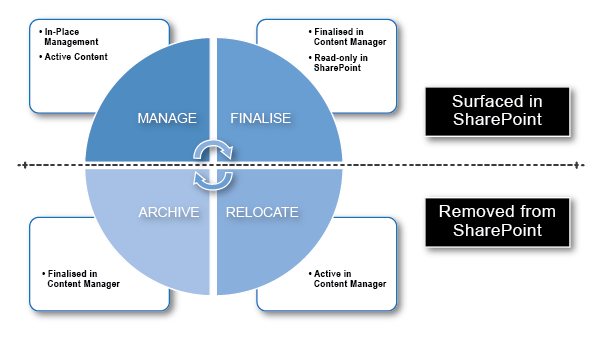

SharePoint
OneDrive
Content Manager
Having two large and powerful systems within your organisation that don't talk to each other is, at the very least, a wasted opportunity
The SharePoint to Content Manager integration allows users to manage multiple objects directly from within Content Manager.
With multiple integrations under our belt, here at WyldLynx we have created our 7 key steps to making this work.
While following these steps may not guarantee immediate success, we have compiled this list based on our real-world experience, and we know they will help you get the result you are looking for.
TIPS: How to start AND have a higher chance of success
7 Key Steps to Governance in Microsoft 365
- Step 1 - Understand your current products (Microsoft & eDRMS)
- Step 2 - Understand YOUR current information landscape (SharePoint, Teams, Processes and Document what you find)
- Step 3 - Create a Governance Strategy
- Step 4 - Implement a pilot in your test environment (test your requirements)
- Step 5 - Conduct Training (IT, IM and Users)
- Step 6 - Implement the pilot/integration into production
- Step 7 - Implement Strategy and Continuously Improve
Let us show you!
The SharePoint to Content Manager integration allows users to manage multiple objects directly from within Content Manager.
To demonstrate, we have crafted a series of videos to help outline what you will need to manage a successful integration. All of these videos, and more, are also available on our YouTube channel.
Managing files in SharePoint with Content Manager
This video provides a walkthrough and demonstration on how to manage files from within Content Manager that are also accessible via SharePoint.
Organisations may need to do this due to the lifecycle of the documents/folder. For example, invoices may go under the classification 'BCS Finance', and Project files in 'Project Delivery'.
This can benefit Organisations through maintaining the information's lifecycle management compliance. One example of this is in the management of invoices.
This information can be captured within the classification 'BCS Finance', and determine if a specific folder already exists to manage these records.
Managing files in Microsoft Teams with Content Manager
The SharePoint to Content Manager integration allows you to manage content from within Microsoft Teams.
This demonstration will explain how the management of the Teams Files section in Microsoft Teams is managed through the SharePoint integration into Micro Focus Content Manager, as well as show how users can continue to use Microsoft Teams for their daily business
This ensures that SharePoint users will still view the same information items, while their information is securely captured in Micro Focus Content Manager.
What can you manage in Microsoft 365?
Did you know there is more than one way to capture your information in Micro Focus Content Manager from SharePoint?
This demonstration will provide you with further options around methods of capture, ranging from a big bucket approach to a structured hierarchy, and showing how SharePoint objects could relate to Content Manager when managing content.
Managing a whole SharePoint site with Content Manager
It is now possible to manage and archive assets from a whole SharePoint site into Content Manager using the Integration.
Organisations may use this feature to archive old SharePoint sites, or manage them at a particular point in time.
This need could arise due to the lifecycle of the documents or the SharePoint site. For example, once a project is completed, it can be archived into Content Manager, removing it from SharePoint and starting the lifecycle management process for these documents and objects.
Expose records in SharePoint
Records contained within and managed by Content Manager can be accessed via SharePoint, while still maintaining full records management.
Organisations often expose items such as policies, procedures or key documents onto their SharePoint intranet. This can also help business areas using SharePoint for collaboration, by exposing key documents for their team into the SharePoint site.
There are many ways to expose data from Content Manager, and its all based around search. Some prefer to create a search for the documents (eg. Policy record type + additional field = Published), while others may have a tick box "Publish to intranet".
The method used is entirely configurable, and based on the needs of the organisations.
Searching in SharePoint, and 'out-of-the-box' Web Parts
Content Manager documents can be searched and returned from within SharePoint.
Here we demonstrate searching both SharePoint and Content Manager content, returning combined results from both data sources.
This means just ONE search, in ONE place, with ALL results returned!
Also demonstrated are multiple SharePoint Web Parts that work with Content Manager, displaying the available options and how they can benefit integration and business reporting requirements.
SharePoint fields and triggering Content Manager Integration
The Integration makes it possible to configure rules and triggers that will fire and initiate the integration between SharePoint and Content Manager.
Here we demonstrate setting a field in SharePoint that triggers content to be finalised in Content Manager, with no additional input needed from the user.
Multiple trigger options are available, including Boolean fields, Date fields, Status fields, and destination folders after triggered moves.
Editing a managed document in SharePoint
Even for documents managed within Content Manager, the Integration still allows users to edit and update files from within SharePoint.
In addition to allowing users to continue using SharePoint for their updates, the added benefits of Content Manager are seamlessly introduced, including audit trails and full document management.
Adding, updating and even deleting documents from within SharePoint are all handled by Content Manager. Gone are the days of a document going missing from SharePoint because someone deleted it - it will still be managed and found in Content Manager!
Contact us today to learn more about integrating SharePoint and Content Manager, and the benefits it can bring to your organisations day-to-day operations.